 The JVC Mini Note (MP-XV841GB) is what’s known as a sub-notebook, but for such a small system it’s packed with features. What is immediately noticeable is the fantastic screen which is extremely bright and sharp and in a widescreen format (about 9 inches across diagonally) perfect for playing DVD’s on the move. The screen resolution is 1024 x 600.
The JVC Mini Note (MP-XV841GB) is what’s known as a sub-notebook, but for such a small system it’s packed with features. What is immediately noticeable is the fantastic screen which is extremely bright and sharp and in a widescreen format (about 9 inches across diagonally) perfect for playing DVD’s on the move. The screen resolution is 1024 x 600.
It’s powered by a 1GHz Pentium processor (Centrino) with speed-step technology, so it slows down to save battery when you don’t need the processing power. Unfortunately the base system only comes with 256MB of memory which is just about enough to run Windows XP (Professional, which came with the unit), though another 512MB can be installed by the user by removing a few screws in the base and inserting and clipping in a single expansion card.
 The internal drive plays DVD’s (and comes with WinDVD so you can watch them) and also writes CD’s (both CD-R and R/W). There’s 2 USB ports, an i.link (or IEEE-1394/Firewire) port, 10/100 Ethernet, a V.90 modem, microphone and line out jacks. The in-built microphone is OK for Internet chat type applications and the stereo speakers have a virtual surround sound. You can plug in an external monitor with a supplied adapter, there’s a PC Card slot and a slot for an SD memory card. Not forgetting the built-in WiFi for connecting to wireless networks or hotspots. The disk drive is 40GB split into a drive C: and D:
The internal drive plays DVD’s (and comes with WinDVD so you can watch them) and also writes CD’s (both CD-R and R/W). There’s 2 USB ports, an i.link (or IEEE-1394/Firewire) port, 10/100 Ethernet, a V.90 modem, microphone and line out jacks. The in-built microphone is OK for Internet chat type applications and the stereo speakers have a virtual surround sound. You can plug in an external monitor with a supplied adapter, there’s a PC Card slot and a slot for an SD memory card. Not forgetting the built-in WiFi for connecting to wireless networks or hotspots. The disk drive is 40GB split into a drive C: and D:
![]() The docking station/port replicator which comes with is plugs into the same connector as the external monitor, giving you 4 USB ports, an Ethernet socket (LAN), standard VGA connector and an optical digital out so you can listen to your DVD’s through an external surround sound decoder.
The docking station/port replicator which comes with is plugs into the same connector as the external monitor, giving you 4 USB ports, an Ethernet socket (LAN), standard VGA connector and an optical digital out so you can listen to your DVD’s through an external surround sound decoder.
 JVC include some reasonable software. Pinnacle Studio v9 which is a simple video editing package (supporting capturing video from your DV camera through the firewire port), Real Networks RealOne player, Norton Antivirus (with a 3 month subscription), WinDVD for DVD playback and CC converter a sound enhancing utility.
JVC include some reasonable software. Pinnacle Studio v9 which is a simple video editing package (supporting capturing video from your DV camera through the firewire port), Real Networks RealOne player, Norton Antivirus (with a 3 month subscription), WinDVD for DVD playback and CC converter a sound enhancing utility.
All work makes you a dull boy
The Mini Note is a full featured PC, though definitely aimed at the user on the move who wants to use the media friendly features – at a light weight. Unfortunately though usable, the keyboard is just too small to do real work and plugging in an external keyboard is definitely needed if you want to touch type (unless you have tiny fingers). The pointing device is a small nipple type in the keyboard and again is usable, though I didn’t find it particularly easy.
 Summary
Summary
All in all it is a good system, the screen is one of the best out there, it’s got enough grunt to run most standard applications, but I found it too small to use as a desktop machine without external additions. For such a light and portable system it’s pretty usable for working on the move and watching DVD’s.
 Following on from my recent detailed review of the Vodafone 7100v Blackberry, I thought it would be worth passing on a few tips I’d learnt over the process. One attempting to reassure readers through the scary process of upgrading the operating system on the 7100 Blackberry; the other, a solution for syncing your information with an Apple Mac – not something that is natively supported by RIM or Vodafone.
Following on from my recent detailed review of the Vodafone 7100v Blackberry, I thought it would be worth passing on a few tips I’d learnt over the process. One attempting to reassure readers through the scary process of upgrading the operating system on the 7100 Blackberry; the other, a solution for syncing your information with an Apple Mac – not something that is natively supported by RIM or Vodafone.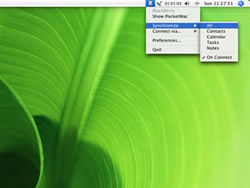 After updating the software, which by the way you need a Windows computer for, I set about syncing the Blackberry with my Mac. My existing phone, the Sony Ericsson P910i, works correctly out of the box with Mac OS X’s iSync application, syncing wirelessly over Bluetooth within a few seconds.
After updating the software, which by the way you need a Windows computer for, I set about syncing the Blackberry with my Mac. My existing phone, the Sony Ericsson P910i, works correctly out of the box with Mac OS X’s iSync application, syncing wirelessly over Bluetooth within a few seconds. About a month ago I had the chance to spend two days with a pre-release version of the Sony K750i handset and as it’s now closer to the release of the handset, I thought an overview of the product might be timely.
About a month ago I had the chance to spend two days with a pre-release version of the Sony K750i handset and as it’s now closer to the release of the handset, I thought an overview of the product might be timely. You morph it in to a camera by sliding the lens cover at the back of the device. Using the 2mpx camera you can easily captures clear pictures with vivid colours during light days.
You morph it in to a camera by sliding the lens cover at the back of the device. Using the 2mpx camera you can easily captures clear pictures with vivid colours during light days. Video recording is OK, given the devices restrictions.
Video recording is OK, given the devices restrictions. I’d just assumed the K750i would have a ‘normal’ headphone jack, letting me choose the headphones that excited me, but the provided headphones had to be connected via a Sony-interface at the bottom of the phone. This brings obvious advantages, like them having a mic, letting to let you use them as a hands-free set.
I’d just assumed the K750i would have a ‘normal’ headphone jack, letting me choose the headphones that excited me, but the provided headphones had to be connected via a Sony-interface at the bottom of the phone. This brings obvious advantages, like them having a mic, letting to let you use them as a hands-free set. Part
Part 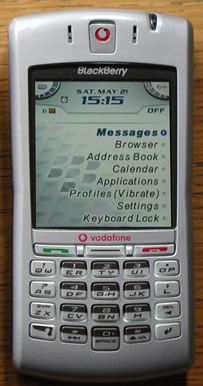 Screen
Screen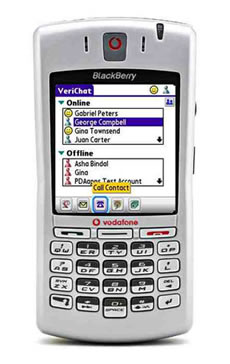 When Web pages are rendered, there are a lot of unnecessary images which would be represented instead by text. This text is usually shown in the ALT tags of the HTML from which the pages are rendered. On a lot of sites, there are a lot of navigation images, which are not good for render time on a low-powered device like the Blackberry: every time a page is opened containing images, these images are downloaded (this takes a long time with the Internet connection on a 7100v being at dial-up speeds). When downloaded these images are resized individually so as to fit on its screen.
When Web pages are rendered, there are a lot of unnecessary images which would be represented instead by text. This text is usually shown in the ALT tags of the HTML from which the pages are rendered. On a lot of sites, there are a lot of navigation images, which are not good for render time on a low-powered device like the Blackberry: every time a page is opened containing images, these images are downloaded (this takes a long time with the Internet connection on a 7100v being at dial-up speeds). When downloaded these images are resized individually so as to fit on its screen. Blackberry and Nokia 6630 side-by-side (Blackberry on the right)
Blackberry and Nokia 6630 side-by-side (Blackberry on the right) Keyboard
Keyboard Scroll wheel
Scroll wheel Shure have just released their E4c earphones. These are the in-ear type with various mouldings (sleeves) that fit on to the actual phones so you can get a comfortable fit.
Shure have just released their E4c earphones. These are the in-ear type with various mouldings (sleeves) that fit on to the actual phones so you can get a comfortable fit. While sitting on the underground you could just hear the station announcements on the public address system, but not much else. The music playing was ambient dance music and you could really make out the nuances etc. Unfortunately the only downside of blotting out everything made you realise even more how miserable everyone looked.
While sitting on the underground you could just hear the station announcements on the public address system, but not much else. The music playing was ambient dance music and you could really make out the nuances etc. Unfortunately the only downside of blotting out everything made you realise even more how miserable everyone looked. Games developers have included Internet access in their products. The best example of this is Wipeout Pure, which includes a browser, allowing the user to download new game levels and features. Since the game has a browser built-in, it can be reasonable to assume that Sony have actually put all the code to access the Internet in the PSP itself (and made it available to developers).
Games developers have included Internet access in their products. The best example of this is Wipeout Pure, which includes a browser, allowing the user to download new game levels and features. Since the game has a browser built-in, it can be reasonable to assume that Sony have actually put all the code to access the Internet in the PSP itself (and made it available to developers). Rather than everyone set-up spoof servers, some nice people have done it for you, and these then point to a PSP portal which someone has set-up PSP friendly content. You can access the spoof DNS servers by amending your Internet set-up configuration (on the PSP) and leave everything to automatic except for the DNS settings, into which you enter the spoof server settings.
Rather than everyone set-up spoof servers, some nice people have done it for you, and these then point to a PSP portal which someone has set-up PSP friendly content. You can access the spoof DNS servers by amending your Internet set-up configuration (on the PSP) and leave everything to automatic except for the DNS settings, into which you enter the spoof server settings. Once updated versions of the firmware come out, or there are 3rd party applications, the system will have all the features to be a powerful media hub. It supports WiFi, has a decent screen and video capability now, adding other Internet capabilities will just add the finishing touches to a superb product.
Once updated versions of the firmware come out, or there are 3rd party applications, the system will have all the features to be a powerful media hub. It supports WiFi, has a decent screen and video capability now, adding other Internet capabilities will just add the finishing touches to a superb product.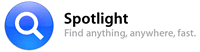 It’s that time again, a new version of OS X has been released! For those that aren’t aware of OS X, it’s Apple’s operating system. As usual, OS 10.4 is named after a cat: 10.2 was named Jaguar, 10.3 Panther, and the new 10.4 has been titled Tiger.
It’s that time again, a new version of OS X has been released! For those that aren’t aware of OS X, it’s Apple’s operating system. As usual, OS 10.4 is named after a cat: 10.2 was named Jaguar, 10.3 Panther, and the new 10.4 has been titled Tiger.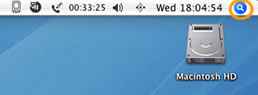
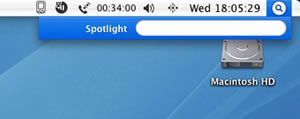
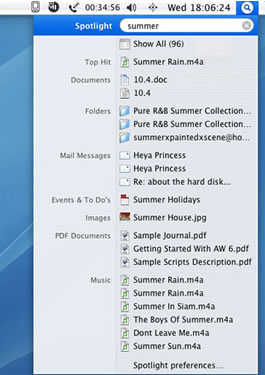
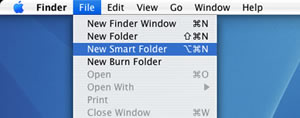
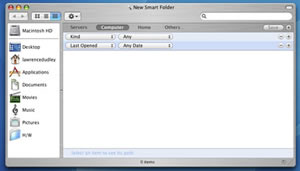
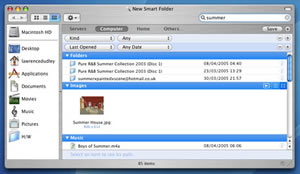
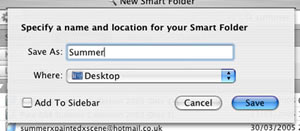
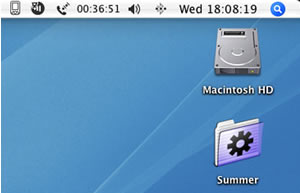
 Sony have produced a portable games console which on its own merit is going to sell a lot of units. However it has the possibility of becoming a portable media hub that will give even Microsoft a jolt by driving into their Portable Media Center market.
Sony have produced a portable games console which on its own merit is going to sell a lot of units. However it has the possibility of becoming a portable media hub that will give even Microsoft a jolt by driving into their Portable Media Center market. The system uses Sony’s 1.8″ UMD optical disk which comes in a protective sheath (like a minidisc). They’re small enough so you could easily carry a few around with you (though don’t eject them unless there’s something solid and accessible beneath you as they have a tendency to fly out and disappear somewhere awkward). There’s also a Memory Stick due (32MB supplied) to allow game saves and other features.
The system uses Sony’s 1.8″ UMD optical disk which comes in a protective sheath (like a minidisc). They’re small enough so you could easily carry a few around with you (though don’t eject them unless there’s something solid and accessible beneath you as they have a tendency to fly out and disappear somewhere awkward). There’s also a Memory Stick due (32MB supplied) to allow game saves and other features. The system looks like a USB memory device when attached to a PC (which basically gives access to the Memory Stick) and you can store audio and video on it. Sensibly, Sony support MP3 directly on the PSP, though it will also support ATRACplus encoded music. Interestingly, if someone decides to produce UMD music disks, they only support ATRACplus and linear PCM). Video is H.264/MPEG-4 AVC on the UMD and MPEG-4 SP, AAC on the memory stick.
The system looks like a USB memory device when attached to a PC (which basically gives access to the Memory Stick) and you can store audio and video on it. Sensibly, Sony support MP3 directly on the PSP, though it will also support ATRACplus encoded music. Interestingly, if someone decides to produce UMD music disks, they only support ATRACplus and linear PCM). Video is H.264/MPEG-4 AVC on the UMD and MPEG-4 SP, AAC on the memory stick. Once the PSP has real Internet capability it will be a media powerhouse, the screen size is about right for watching movies on the go. You could do this now by converting a current MPEG-2 (DVD) to MPEG-4 and storing it on the memory stick (ignoring all legal ramifications), but in future it’s more than likely you’ll be able to stream movies (or audio) directly to the unit. Sony as a music publisher and movie house, is likely to want to sell its content to a market of portable viewers – it owns both ends of the stick.
Once the PSP has real Internet capability it will be a media powerhouse, the screen size is about right for watching movies on the go. You could do this now by converting a current MPEG-2 (DVD) to MPEG-4 and storing it on the memory stick (ignoring all legal ramifications), but in future it’s more than likely you’ll be able to stream movies (or audio) directly to the unit. Sony as a music publisher and movie house, is likely to want to sell its content to a market of portable viewers – it owns both ends of the stick.