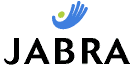
 Introduction
Introduction
I’m no stranger to Bluetooth headsets, and the way this review is written reflects that: I’m not going to go through the whole look-no-wires thing over and over again as they do in adverts and will instead go into a little more detail about the headsets in question.
This review serves to compare and contrast the Jabra Freespeak 250 and Logitech’s Mobile Freedom.
My initial impression of the two headsets was quite different: The Logitech comes with less extra bits and pieces, and as everyone knows, it’s the details that make the difference. The content of the box include the headset itself; a charger that plugs directly into the headset; the manual; and some extra foam ear-covers.
The Jabra however adds a mains desktop charging dock and some exchangeable ear pieces of different sizes to suit various sizes of ears.
The Jabra desktop charger really comes in handy as it means less messy cables that you always have to lurch for and dig out of the back of the desk. Just slotting the headset into the charger makes life a lot easier.
The two headsets themselves are of fairly different styles. The Jabra goes behind the ear, has an earpiece that actually goes into the ear, and has a small microphone that sticks out from the bottom of the ear, while the Logitech has a small clip that goes round the back of the ear and has the rest of the headset (the chip, electronics etc. in a small microphone boom.

Headsets Compared Front. Jabra BT 250 on right. Matchbox for scale.

Comfort
So, now to try each one on: The Logitech is a bit fiddly to get seated correctly, but once it’s fitted, it is very comfortable and even after extended use isn’t irritating. Sadly, the Jabra is quite another story: It goes on quite easily, but it feels quite heavy and the earpiece doesn’t actually insert into the ear properly as it was designed to. At least that was the case with my ear. So on comfort, the Logitech wins and rightly so; it’s almost undetectable if you fit it properly.
Score for Comfort:
Logitech: 

Jabra:

Operation
Pairing the headsets to a phone is quite similar in each case: All you have to do is hold the power button down for 10 seconds, search for the headset from the phone and then select it, enter the code 0000 as the passkey and then you’re done!
The phone that I performed these tests with was a Sony Ericsson P910i, but the experience should be similar whichever handset is used.
What is meant by pairing?
Pairing refers to the process of connecting two bluetooth devices to each other. Because there are no wires, you can’t simply plug a bluetooth device in: Instead, you have to enter an identical PIN number into each device. If this security wasn’t there, then anyone could theoretically listen into your conversation while you talk over a bluetooth headset. This security feature also prevents Paris Hilton-style hacking, although it doesn’t eliminate it 100%. |
After the headsets were paired, I initiated a voice call from the handset to see if the headsets worked. While both took over the microphone and speaker from the phone just fine, the quality varied widely. Both had a slight hiss, the Jabra was an order of magnitude worse than the Logitech. The Jabra also had other quality issues, the worst of which was that the sound both in the speaker and that going through the microphone to the other party was choppy, not dissimilar to the way a normal mobile phone call gets when reception is poor. This problem varied in it’s intensity, but often got so bad I had to get the phone out of my pocket and use that instead. I did experiment with the distance that the phone and the headset were from each other, and the problem with the Jabra did increase with the distance it had to transmit. When the phone was <5cm from the phone the problem became almost unnoticeable, but if you have to hold your phone next to your head to use the headset then you might as well not bother with the headset. This is a fundamental flaw: What good is a headset, if its main purpose doesn't work satisfactorily?
When you receive a call, the phone rings and at the same time an alert is sounded through the headset. Answering calls with the headsets is simple enough, or at least it should be because you just have to press one button. In the case of the Jabra, this button was located at the back of the ear, near the top. Not only did answering calls mess up my hair, it also looked stupid because I had to go looking behind my ear for the button. This is quite similar to the fact that the earpiece doesn't fit in the ear properly: It's a good idea, but it's designed terribly and clearly hasn't been properly thought out.
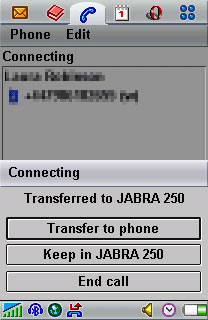 After some time, it is possible to become accustomed to the buttons, but nevertheless, technology should be intuitive, not require training. On the Logitech, this button is on the outside of the unit, and is easily accessible. Of course, pressing a button isn’t the only way to answer a call: It is also possible to simply say “answer”, if your phone supports this function, and this is one place where the Jabra is better than the Logitech: With the Logitech, the word answer has to be said quite loud, whereas with the Jabra, it can be muttered and the headset still recognises it. This is a big advantage as you, like me, will probably not want to stand there yelling “ANSWER!” at the top of your voice. It would just make you look stupid!
After some time, it is possible to become accustomed to the buttons, but nevertheless, technology should be intuitive, not require training. On the Logitech, this button is on the outside of the unit, and is easily accessible. Of course, pressing a button isn’t the only way to answer a call: It is also possible to simply say “answer”, if your phone supports this function, and this is one place where the Jabra is better than the Logitech: With the Logitech, the word answer has to be said quite loud, whereas with the Jabra, it can be muttered and the headset still recognises it. This is a big advantage as you, like me, will probably not want to stand there yelling “ANSWER!” at the top of your voice. It would just make you look stupid!
Both headsets have voice-dialing features, meaning that you press the afore-mentioned button, and then say the name of whomever it is you want to call. This feature works well on both headsets, but with the Jabra you have to find the button first, which as I mentioned earlier, is badly placed.
During a call, you can adjust the volume of the earpiece using buttons on the headset itself. The ones on the Jabra are, again, in an awkward place, although in this case it isn’t as bad as the answer button. The Logitech provides aural feedback to button-presses, which is a good thing, as sometimes it isn’t clear if you pressed a button or not and then you press it again in error. It also tells you when you have selected the maximum volume, meaning that you aren’t stuck hopelessly pressing a button to no avail. This feedback isn’t so loud that it is annoying though.
In terms of operation, the Logitech is a far better headset because of it not having any interference and because of the superior location of it’s buttons.
Score for Operation:
Logitech: 

Jabra: 

Battery Life
The battery lives below are according to the manufacturer. It is realistic to expect around half of the values below in a real-life situation.
Jabra 250: Standby: 240 Hours, Talk time: 8 Hours.
Logitech Mobile Freedom: Standby: 250 Hours, Talk time: 7 Hours.
This is one of the only areas where the Jabra beats the Logitech. In practice, you tend to be able to charge your headset at least once every 10 days or so unless you’re lost in a jungle or something though, so it’s not too much of an advantage. The extra hour of talk-time that the Jabra offers could definitely come in useful though.
Score for Battery Life:
Logitech: 

Jabra: 

Price
Both headsets can be had for about £35 (US$65/€50), which appear as pretty good value for something that only a year ago would have set you back around £100 (US$189/€145).
Score for Price:
Logitech: 

Jabra: 

Summary
Between the two, I far preferred the Logitech over the Jabra.
While the Jabra did look appealing, the sound quality and Bluetooth range were extremely poor, I found it difficult use and uncomfortable to wear.
The Logitech did have one problem and that was the need to yell voice-dial commands, but this flaw is small in comparison to the negative aspects of the Jabra Freespeak. The Logitech was very comfortable to wear, and the buttons were easy to access.
Score Total (Out of a possible maximum of 20):
Logitech: (14) 





Jabra: (11) 





 What with the summer in full swing, and the weather in the good old UK being as warm as it has been, I have observed some serious heat issues while using my Mac Mini.
What with the summer in full swing, and the weather in the good old UK being as warm as it has been, I have observed some serious heat issues while using my Mac Mini. At first, I had put it down to my Mac simply not running as well as it used to for whatever reason, but today it’s been considerably cooler because it’s rained, and all of a sudden my Mac Mini is running perfectly again.
At first, I had put it down to my Mac simply not running as well as it used to for whatever reason, but today it’s been considerably cooler because it’s rained, and all of a sudden my Mac Mini is running perfectly again.  Following on from my recent detailed review of the Vodafone 7100v Blackberry, I thought it would be worth passing on a few tips I’d learnt over the process. One attempting to reassure readers through the scary process of upgrading the operating system on the 7100 Blackberry; the other, a solution for syncing your information with an Apple Mac – not something that is natively supported by RIM or Vodafone.
Following on from my recent detailed review of the Vodafone 7100v Blackberry, I thought it would be worth passing on a few tips I’d learnt over the process. One attempting to reassure readers through the scary process of upgrading the operating system on the 7100 Blackberry; the other, a solution for syncing your information with an Apple Mac – not something that is natively supported by RIM or Vodafone. 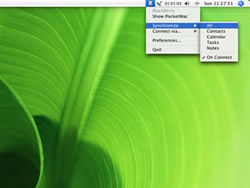 After updating the software, which by the way you need a Windows computer for, I set about syncing the Blackberry with my Mac. My existing phone, the Sony Ericsson P910i, works correctly out of the box with Mac OS X’s iSync application, syncing wirelessly over Bluetooth within a few seconds.
After updating the software, which by the way you need a Windows computer for, I set about syncing the Blackberry with my Mac. My existing phone, the Sony Ericsson P910i, works correctly out of the box with Mac OS X’s iSync application, syncing wirelessly over Bluetooth within a few seconds.  Part
Part 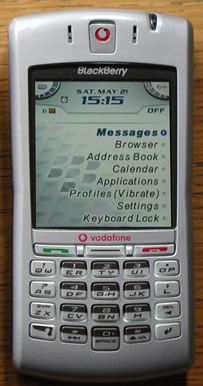 Screen
Screen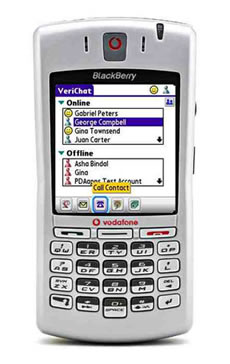 When Web pages are rendered, there are a lot of unnecessary images which would be represented instead by text. This text is usually shown in the ALT tags of the HTML from which the pages are rendered. On a lot of sites, there are a lot of navigation images, which are not good for render time on a low-powered device like the Blackberry: every time a page is opened containing images, these images are downloaded (this takes a long time with the Internet connection on a 7100v being at dial-up speeds). When downloaded these images are resized individually so as to fit on its screen.
When Web pages are rendered, there are a lot of unnecessary images which would be represented instead by text. This text is usually shown in the ALT tags of the HTML from which the pages are rendered. On a lot of sites, there are a lot of navigation images, which are not good for render time on a low-powered device like the Blackberry: every time a page is opened containing images, these images are downloaded (this takes a long time with the Internet connection on a 7100v being at dial-up speeds). When downloaded these images are resized individually so as to fit on its screen.  Blackberry and Nokia 6630 side-by-side (Blackberry on the right)
Blackberry and Nokia 6630 side-by-side (Blackberry on the right)  Keyboard
Keyboard Scroll wheel
Scroll wheel Games:
Games: I don’t currently own an Xbox, but I have been quite a fan of Sony’s Playstation for a while: I had two of the original Playstations, PS1 and PS2 for various reasons. You might’ve thought that I would’ve been looking forward to the
I don’t currently own an Xbox, but I have been quite a fan of Sony’s Playstation for a while: I had two of the original Playstations, PS1 and PS2 for various reasons. You might’ve thought that I would’ve been looking forward to the 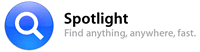 It’s that time again, a new version of OS X has been released! For those that aren’t aware of OS X, it’s Apple’s operating system. As usual, OS 10.4 is named after a cat: 10.2 was named Jaguar, 10.3 Panther, and the new 10.4 has been titled Tiger.
It’s that time again, a new version of OS X has been released! For those that aren’t aware of OS X, it’s Apple’s operating system. As usual, OS 10.4 is named after a cat: 10.2 was named Jaguar, 10.3 Panther, and the new 10.4 has been titled Tiger.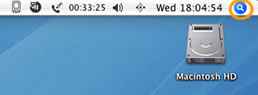
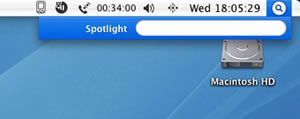
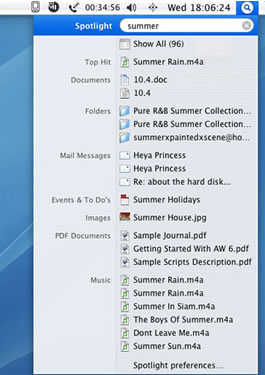
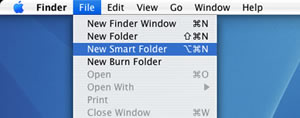
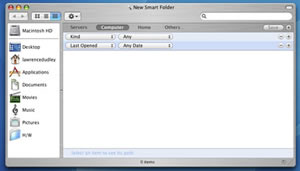
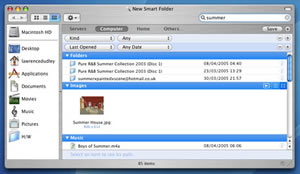
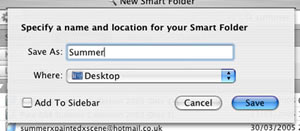
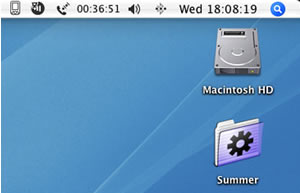
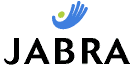
 Introduction
Introduction

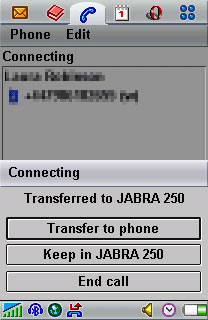 After some time, it is possible to become accustomed to the buttons, but nevertheless, technology should be intuitive, not require training. On the Logitech, this button is on the outside of the unit, and is easily accessible. Of course, pressing a button isn’t the only way to answer a call: It is also possible to simply say “answer”, if your phone supports this function, and this is one place where the Jabra is better than the Logitech: With the Logitech, the word answer has to be said quite loud, whereas with the Jabra, it can be muttered and the headset still recognises it. This is a big advantage as you, like me, will probably not want to stand there yelling “ANSWER!” at the top of your voice. It would just make you look stupid!
After some time, it is possible to become accustomed to the buttons, but nevertheless, technology should be intuitive, not require training. On the Logitech, this button is on the outside of the unit, and is easily accessible. Of course, pressing a button isn’t the only way to answer a call: It is also possible to simply say “answer”, if your phone supports this function, and this is one place where the Jabra is better than the Logitech: With the Logitech, the word answer has to be said quite loud, whereas with the Jabra, it can be muttered and the headset still recognises it. This is a big advantage as you, like me, will probably not want to stand there yelling “ANSWER!” at the top of your voice. It would just make you look stupid! 